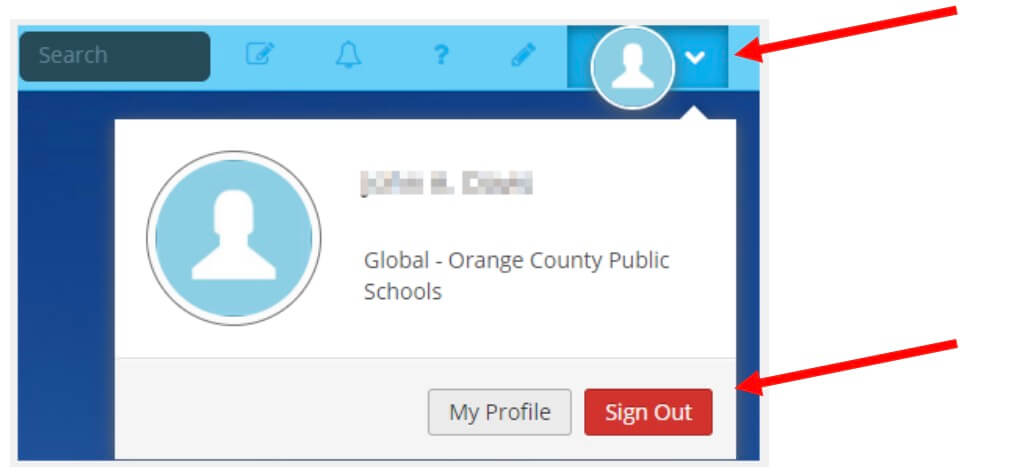Table of contents
Open Table of contents
Introduction
Use the following directions to access to log into Skyward OCPS. You will first need to register for a LaunchPad account.If you’re not registered, you can refer to this article.
Once your account is established in LaunchPad, you can then get to Skyward Family Access by clicking on the Skyward icon.
LaunchPad is essentially a portal that will control your access to Skyward, Canvas and other OCPS parent software systems. As additional software systems are added to LaunchPad, additional icons will appear.
NOTE: The parent data is updated nightly from Skyward into LaunchPad, so it will take at least one night after your data is entered in Skyward before you can establish a LaunchPad account. You can contact your school to verify your data has been entered in Skyward.
Login into OCPS Launchpad
-
If you have already successfully established your LaunchPad account, enter your cell phone number or email address (depending on which you used to establish your account).
-
Enter your password that you entered when you established your LaunchPad account.
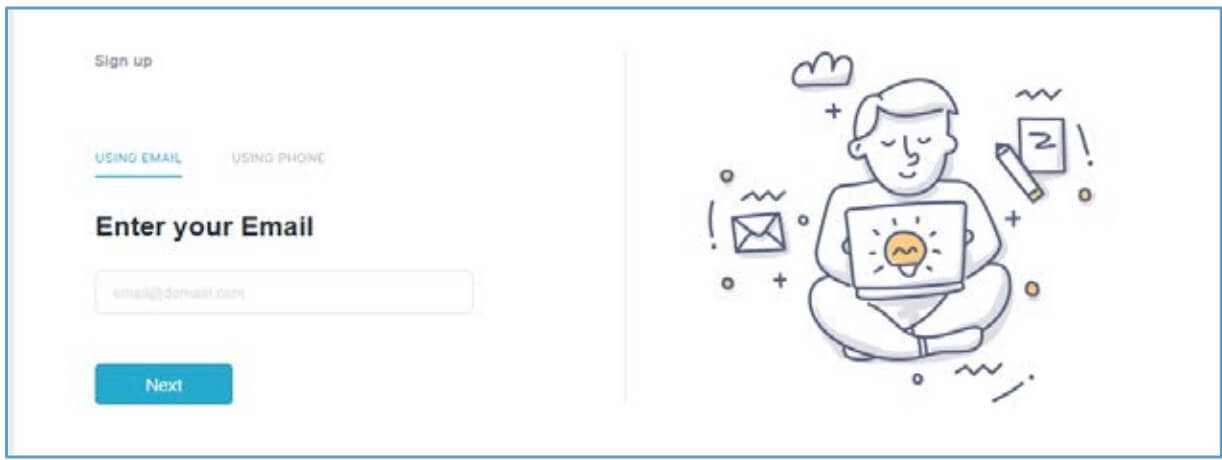
- If you have forgotten your password, click on the Send One-Time Password. An email or text will then be sent(as shown in Skyward. Register Post). Enter that one-time password and you will be logged into LaunchPad.
Log into Skyward Family Access
- To log into Skyward Family Access, click on the Skyward icon.
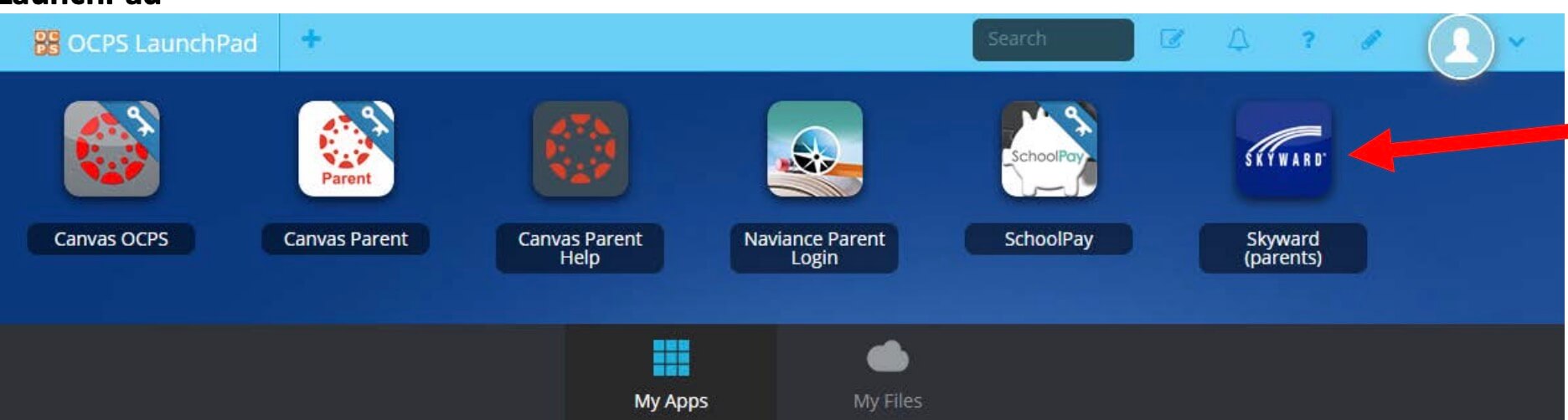
- You will then be automatically logged into the Skyward Family Access system. Please refer to the Skyward Family Access documentation for use of Skyward Family Access. This documentation is located on the
OCPS website > Students and Parents > Skyward > Documentation > Skyward Family Access Documentation.
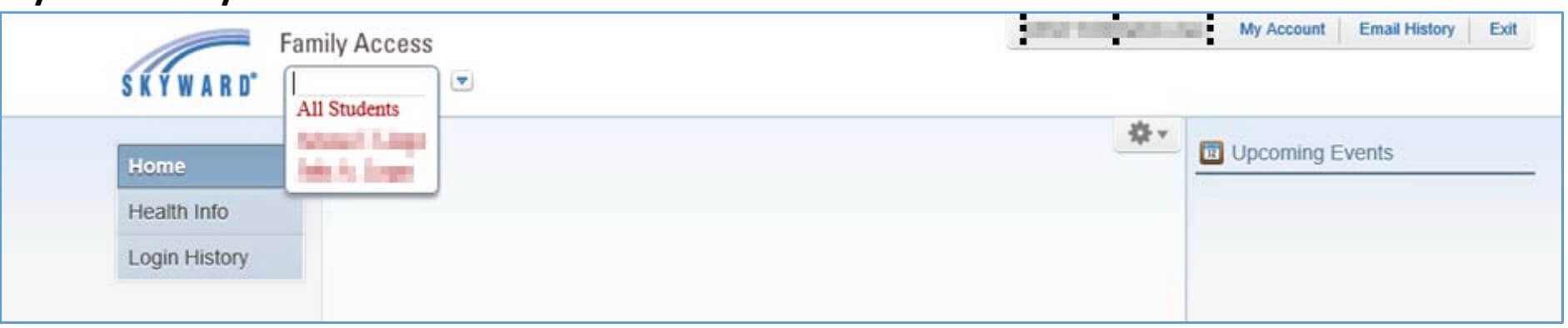
Log out of LaunchPad
- After you have exited from Skyward Family Access the LaunchPad portal will still be active. Exit from LaunchPad to ensure your session ends.
- Click on drop down in the top right corner of the LaunchPad screen.
- Select Sign Out.