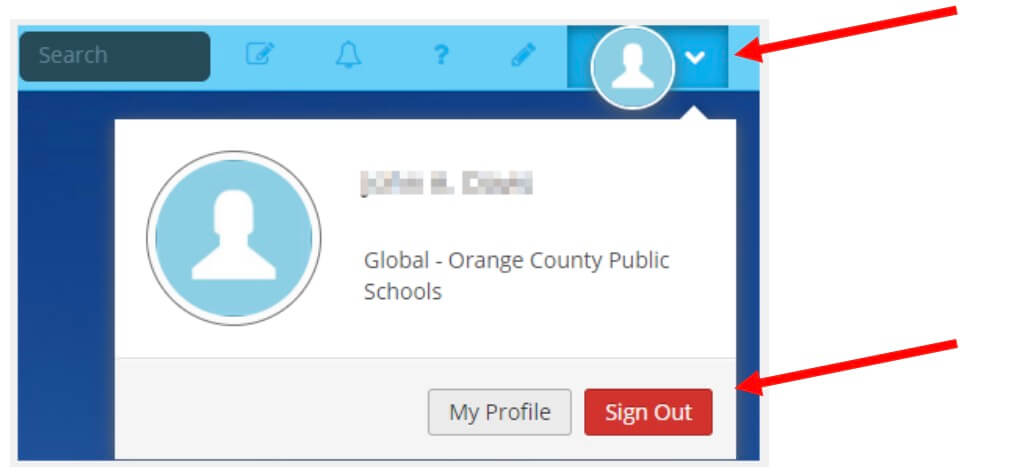Table of contents
Open Table of contents
Open Parents Launchpad Login Url
- Go to Parents Launchpad
- Select Using Email to establish your account using the email you have provided to the school. Or Select Using Phone to establish your account using the cell phone number you have provided the school.
Note: If your current email or cell phone number do not allow you to establish a LaunchPad account, please contact your school. This means your contact information needs to be updated. in Skyward.
Register by cell phone or email
- Enter either your email address on file with the school, or your cell phone number on file with the school. (do not establish 2 different accounts using both email and cell phone number)
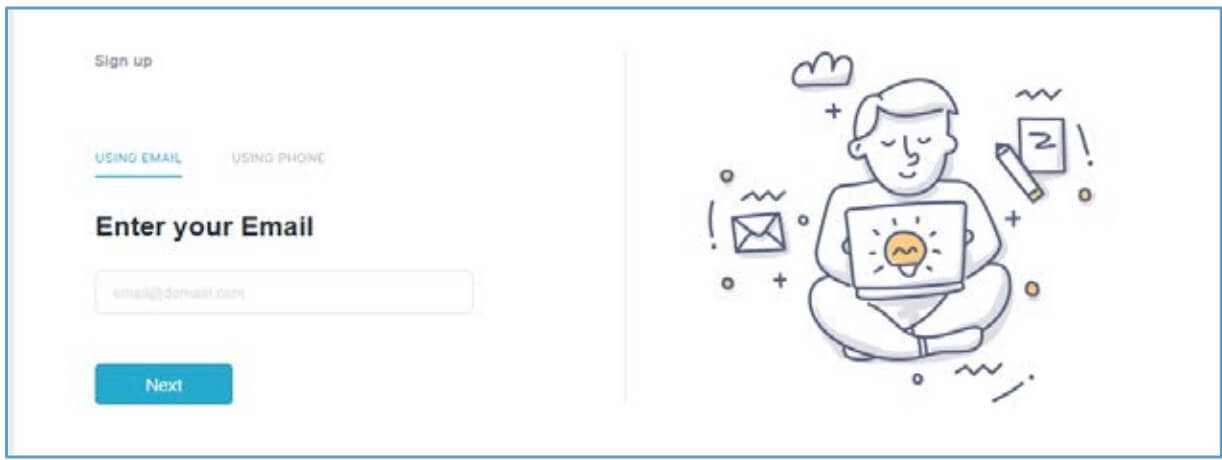
- A confirmation message will then appear momentarily. This indicates that a one-time password has been sent either to your email or cell phone

Enter the verification code
- If you are registering using your Cell Phone, enter the one-time password sent to your cell phone.
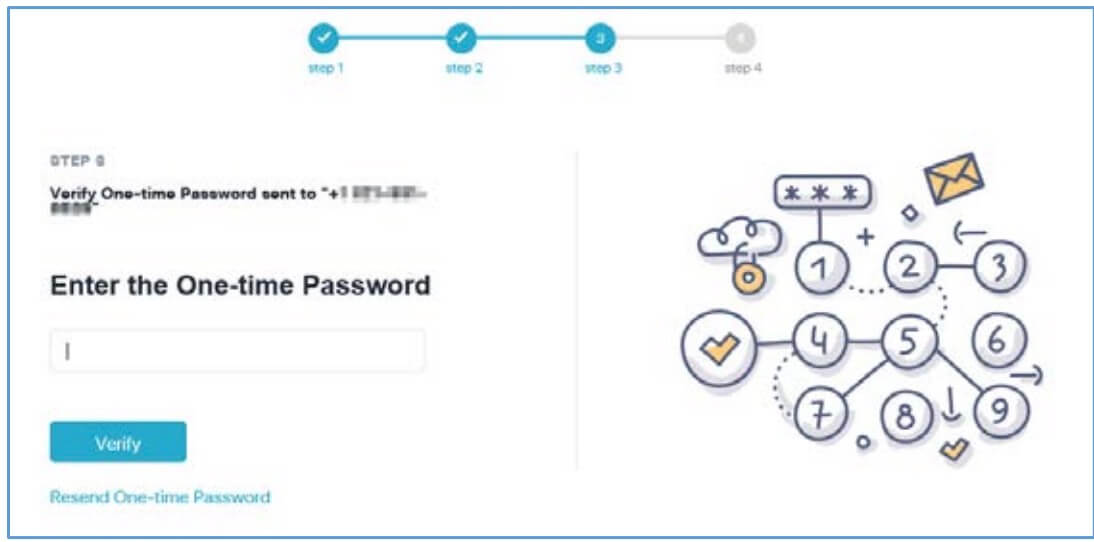
- Example text sent to your cell phone with one-time password:
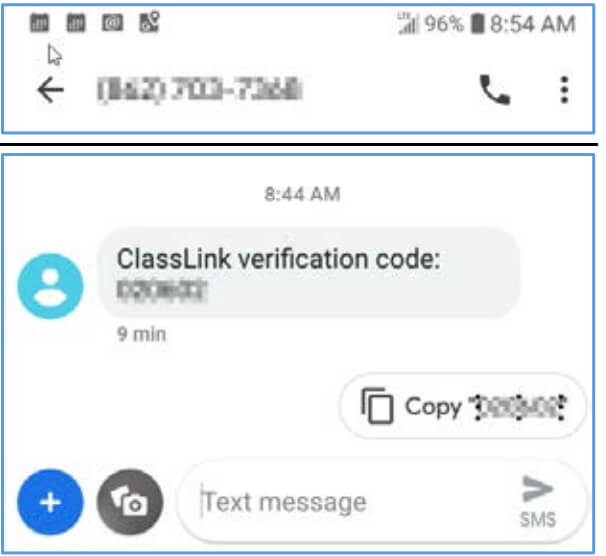
- If you registered by email, enter the verification code sent to your email.
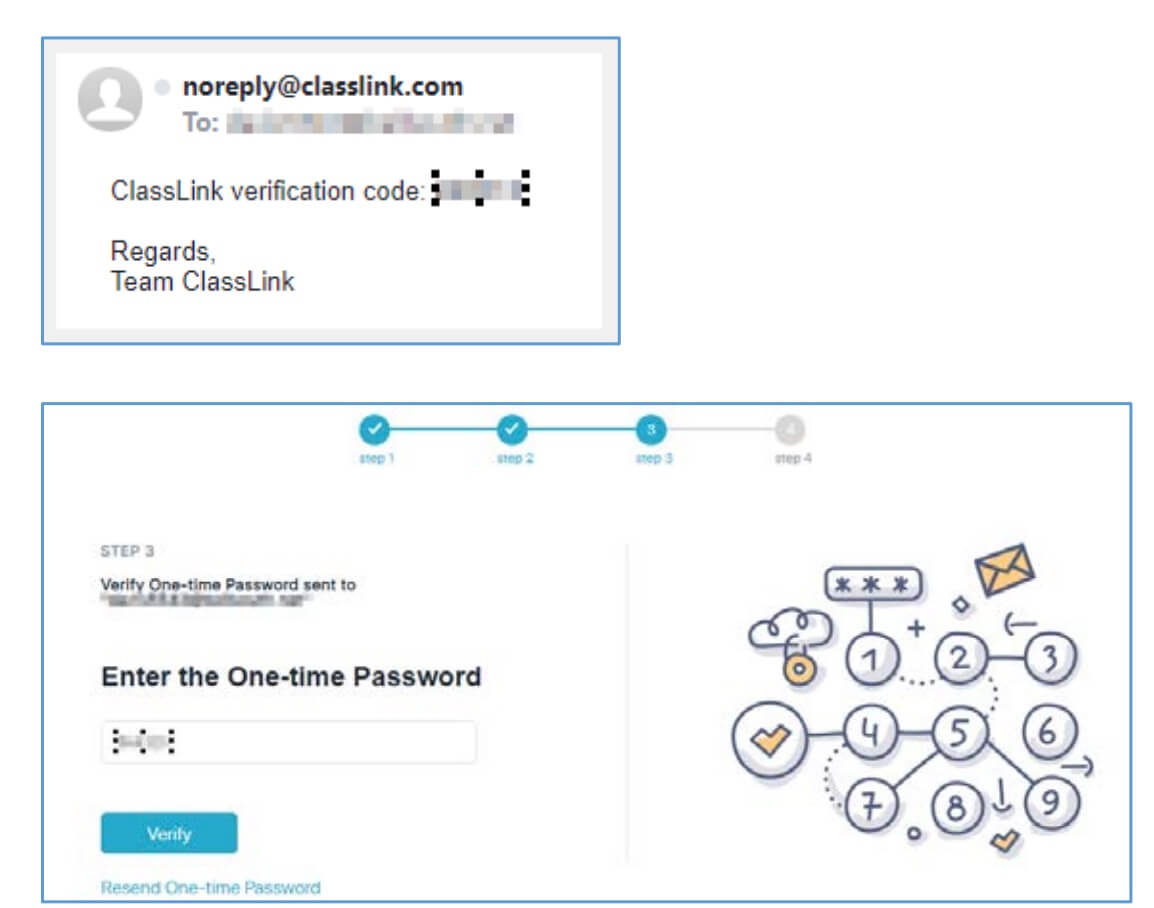
-
Click Verify. Do not click Verify more than once - it will then take a few seconds for the system to establish your LaunchPad account.
-
If you need the code resent, click on Resend One-Time Password. A confirmation message will then appear momentarily.

Set Password and UserName
- Enter your Full Name and create a password. This is not your user ID, but just the name that appears in LaunchPad. Enter your name in the following format: first name, space, middle initial, period, space, last name (EX: Jane A. Doe).
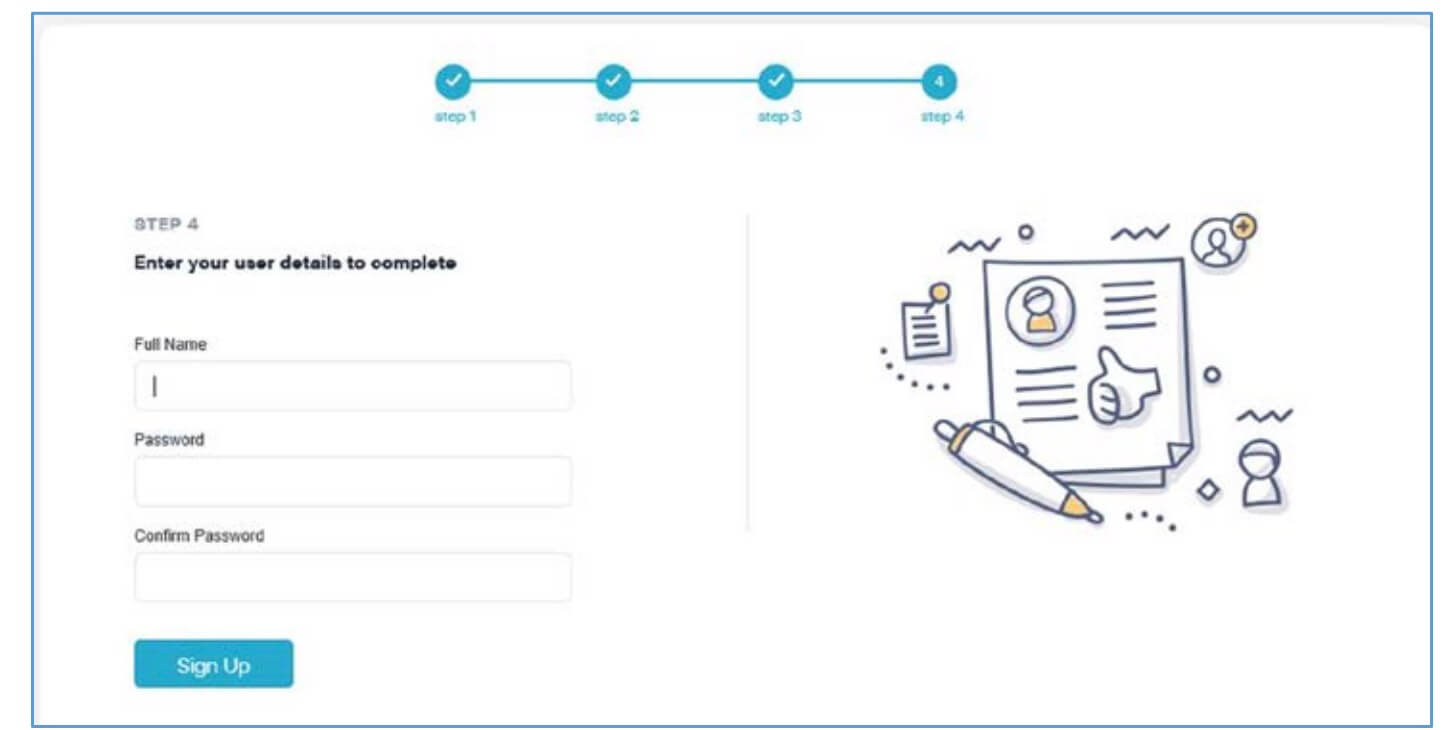
-
Registration for LaunchPad will now be complete. If you registered by email, you will then receive an email confirming that your LaunchPad account was created established.
-
Example email confirming your account creation.
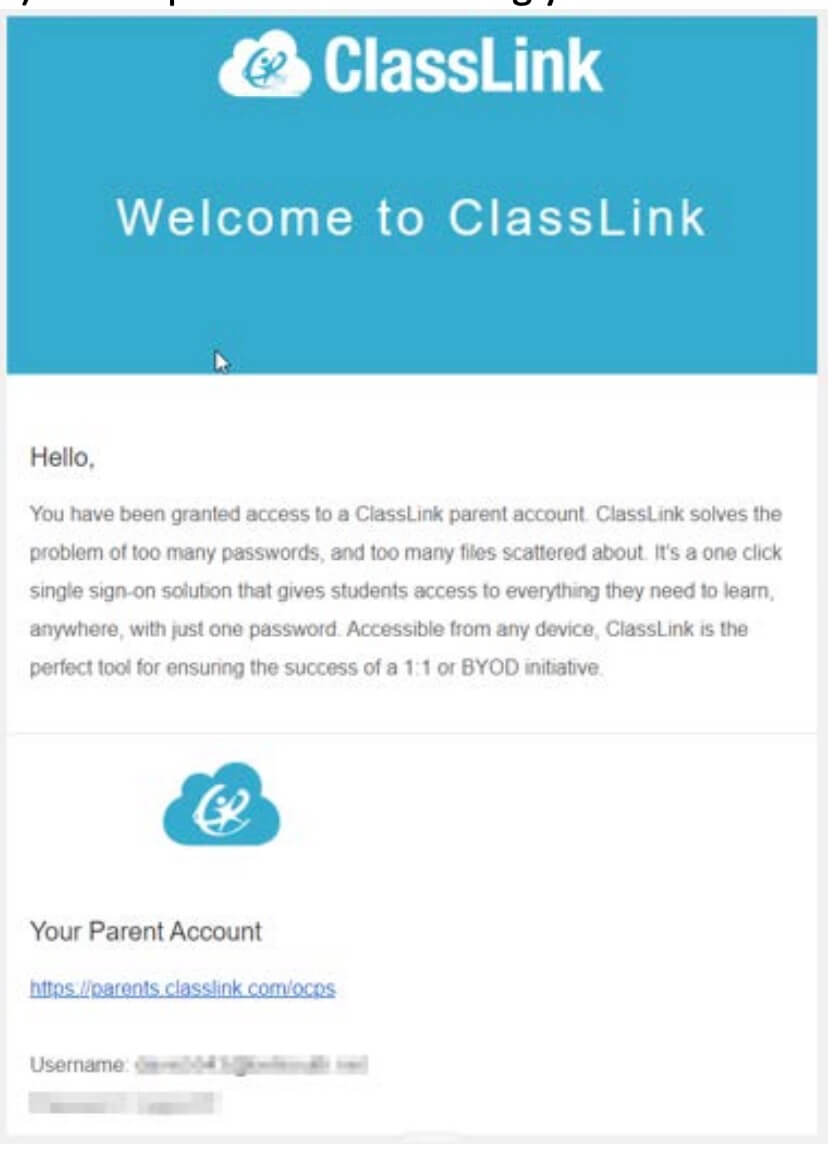
- You will then see, and have access to all of the OCPS parent systems available in LaunchPad
Log into Skyward Family Access
- To log into Skyward Family Access, click on the Skyward icon.
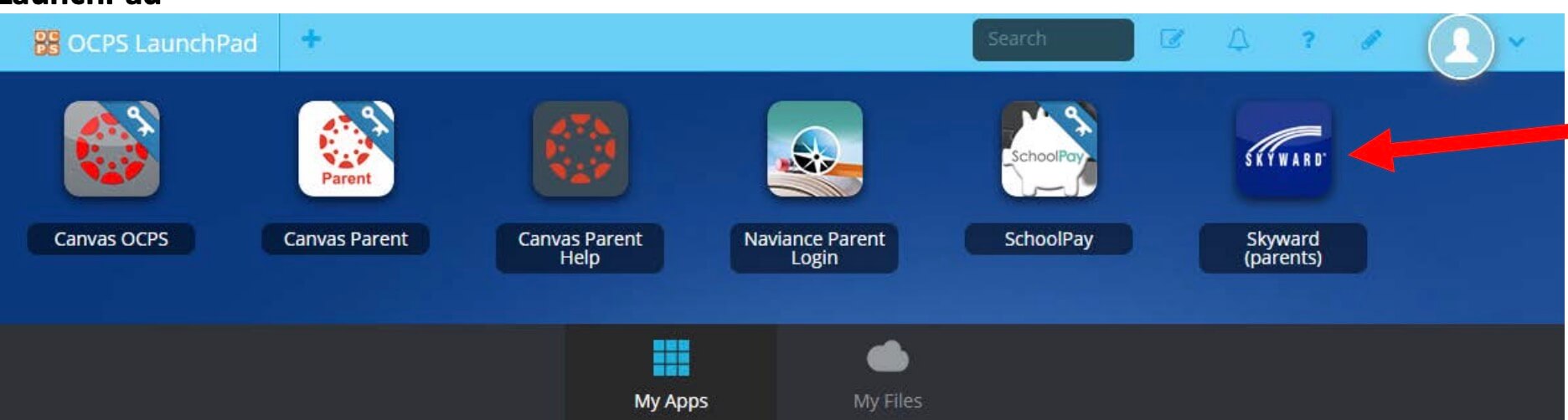
- You will then be automatically logged into the Skyward Family Access system. Please refer to the Skyward Family Access documentation for use of Skyward Family Access. This documentation is located on the OCPS website > Students and Parents > Skyward > Documentation > Skyward Family Access Documentation.
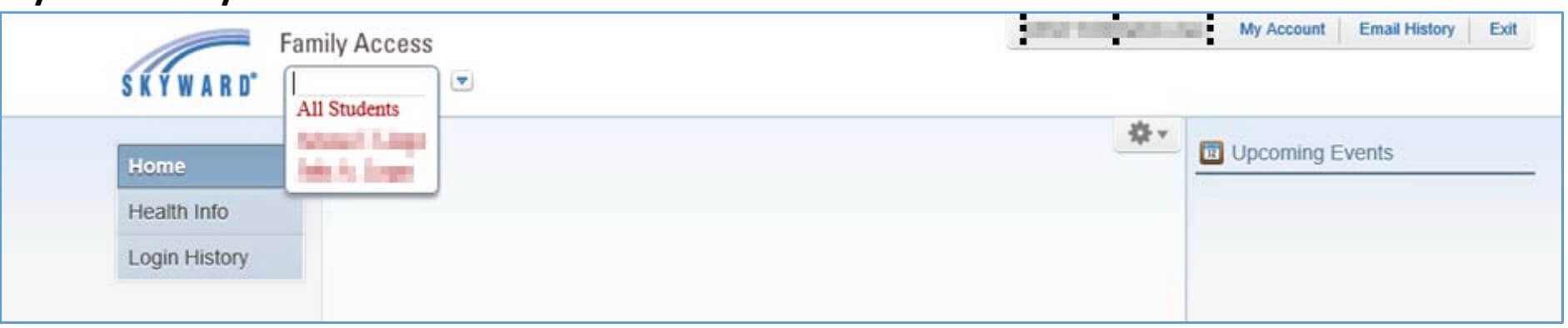
Log out of LaunchPad
- After you have exited from Skyward Family Access the LaunchPad portal will still be active. Exit from LaunchPad to ensure your session ends.
- Click on drop down in the top right corner of the LaunchPad screen.
- Select Sign Out.